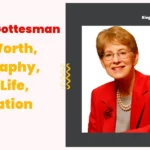Both Alaska Airlines and JetBlue Airways participate in the TSA PreCheck program, which allows eligible passengers to use expedited security lanes and not remove certain items such as shoes, liquids, laptops, and belts. If you want to know more details follow this article to the end.
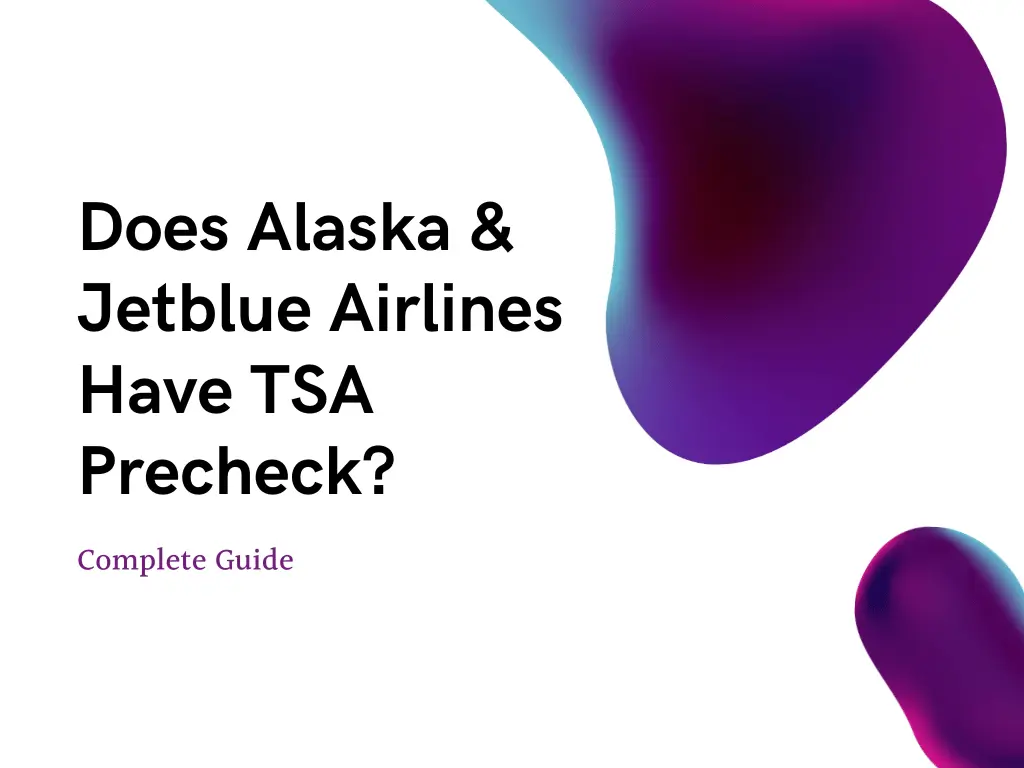
Do Alaska & Jetblue Airlines have TSA Precheck?
Yes, Alaska Airlines and JetBlue Airlines participate in the program. This means that eligible passengers can use expedited security lanes and do not need to remove certain items such as shoes, liquids, laptops, and belts. To participate in TSA PreCheck, passengers must apply for and be approved for the program and use their Known Traveler Number when booking flights.
How to add TSA precheck to Alaska Airlines?
If you want to enjoy the benefits of the program on Alaska Airlines, you will need to first apply for and be approved for the program. These are the steps you can take:
1. Start the application process by visiting the TSA PreCheck website, providing personal information and answering questions about your background.
2. Schedule an appointment for a background check at a TSA PreCheck Enrollment Center. You will need to bring a valid form of ID and pay a non-refundable application fee.
3. Once you have been approved for TSA PreCheck, you will receive a Known Traveler Number (KTN) which you can use to book your Alaska Airlines flights.
4. When booking your flight with Alaska Airlines, make sure to enter your KTN in the “Known Traveler Number” field.
5. Bring a valid ID to the airport and look for TSA PreCheck lanes.
It’s important to note that you can also add your TSA PreCheck number to your Alaska Airlines account, so you don’t have to enter it every time you book a flight. This way you can enjoy expedited security lines and avoid having to remove certain items such as shoes, liquids, laptops, and belts.
Ways to Add KTN To Alaska Airlines
- During booking: When booking your flight on the Alaska Airlines website, you will be prompted to add TSA Precheck to your itinerary. Simply select “Yes” and provide your Known Traveler Number (KTN).
- After booking: If you have already booked your flight, you can add KTN by logging into your Alaska Airlines account and adding your KTN to your itinerary.
- At the airport: You can also add TSA Precheck to your itinerary at the airport by providing your KTN at check-in or at the Precheck lane.
How to add TSA precheck to JetBlue Airlines?
To add your Known Traveler Number (KTN) to your JetBlue Airways account, you can take the following steps:
- Log in to your JetBlue Airways account on the airline’s website.
- Locate the “My Trips” section, and select the flight you wish to add your KTN to.
- Click on the “Change” button next to the flight and go to the “Security Information” section.
- Here you will be able to enter your KTN in the “Known Traveler Number” field.
- Click on the “Save” button to save the changes.
It’s important to note that if you are logged in to your JetBlue account on the website or mobile app, you can also add your KTN under the profile section. Additionally, if you have already booked your flight, you can also contact JetBlue Airways customer service and provide them with your KTN and they will add it to your booking for you. This will enable you to enjoy the benefits of TSA PreCheck and expedited security lanes on JetBlue Airways flights.
How to know if you have TSA precheck JetBlue & Alaska?
To check if you have TSA PreCheck with JetBlue Airways and Alaska Airlines, you can follow these steps:
- Check your boarding pass
- Check your flight itinerary
- Check your JetBlue Airways or Alaska Airlines account
- Check your TSA PreCheck confirmation email
FAQs
Can you add tsa precheck after booking jetblue?
Yes, you can add TSA PreCheck to your JetBlue Airways booking after you have made your reservation.
I am the mind behind nammatech.com. I have an experience of more than 8 years in the digital marketing field. The idea behind starting this blog came when one of my friends find it difficult to fill out the application form. So, I came up with an idea to start a blog on this niche.

![Low-Income Housing for Disabled Adults, Seniors Near me [2024] housing for disabled adults](https://nammatech.com/wp-content/uploads/2023/03/Low-income-housing-for-disabled-with-no-waiting-list-near-me-USA1-150x150.webp)
![Low-Income Housing for Seniors near me in USA [2024] Low-income-housing-for-seniors](https://nammatech.com/wp-content/uploads/2023/03/Low-income-housing-for-seniors-150x150.webp)
![Low-income housing with no waiting list near me in [2024] Low-income housing with no waiting list near me](https://nammatech.com/wp-content/uploads/2023/03/Low-income-housing-with-no-waiting-list-near-me-150x150.webp)
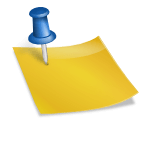
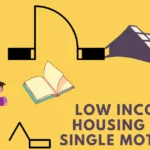
![What documents do you need for TSA Precheck [A - Z Guide] What documents do you need for tsa precheck](https://nammatech.com/wp-content/uploads/2023/01/documents-need-tsa-precheck-150x150.webp)